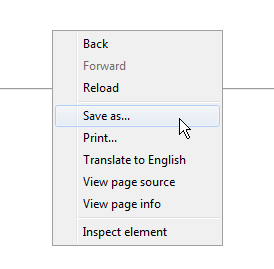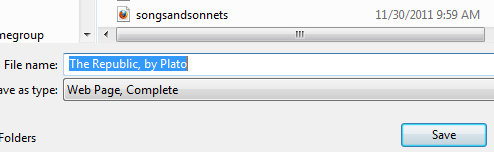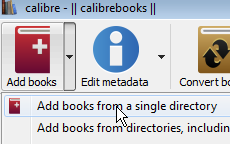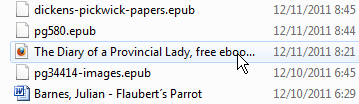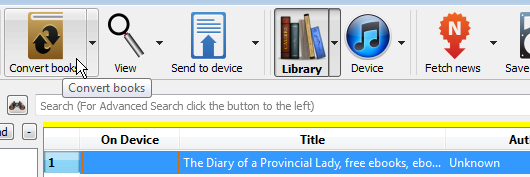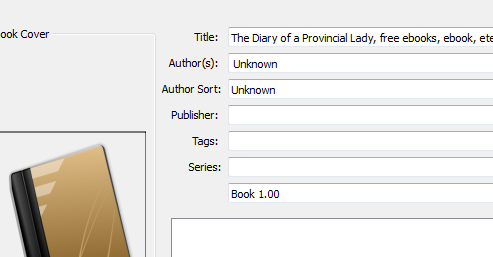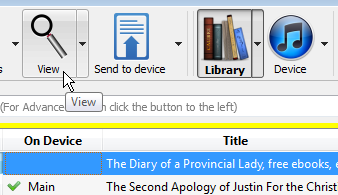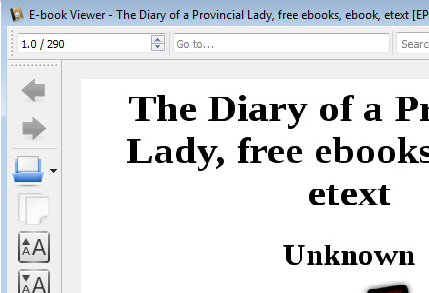How to Save an HTML page as an e-book
How to Save an HTML page as an e-book
Sometimes the e-book you want is only available to read online as an HTML page. Here's how to get it to your e-reader as an e-book.
First, make sure the entire book is on the one page -- usually there will be a "Print View" somewhere.
Right-click somewhere on a blank part of the html page (so that you get a menu like this) and choose Save As
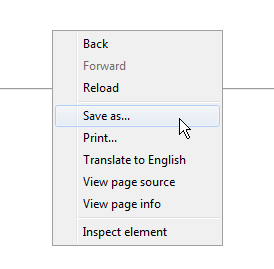
Save on your computer and remember where:
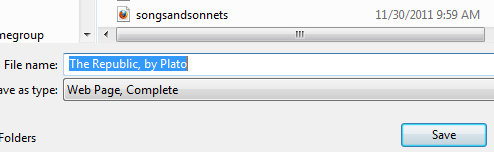
In Calibre, Add books:
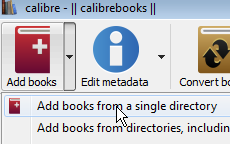
Select the HTML page:
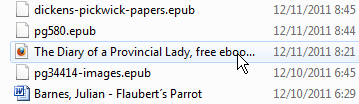
Select the book in Calibre and Click the Convert button:
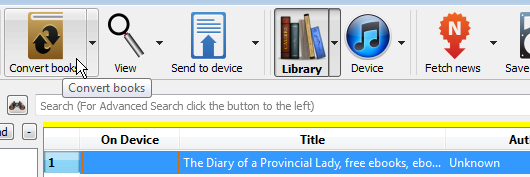
Just accept the defaults for now and click OK.
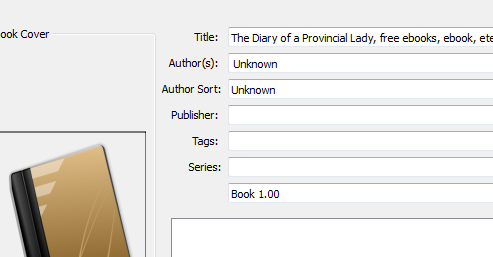
Let's make sure the conversion worked. Make sure the book is selected and click View:
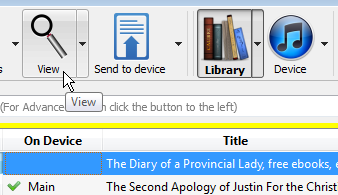
Calibre opens up the book in the e-viewer -- it works fine:
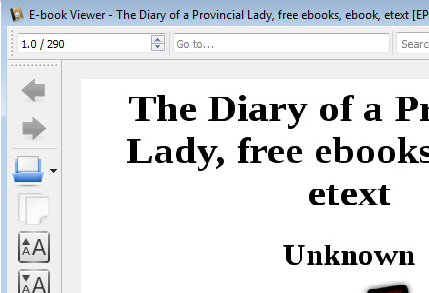
Now you can go back to the Convert menu and add a description, tags, and a cuter cover if you like. Just search Google images for "book cover" and the title of the book.
 How to Save an HTML page as an e-book
How to Save an HTML page as an e-book How to Save an HTML page as an e-book
How to Save an HTML page as an e-book